Do you want to know how to access the NEXT Portal? If yes, then you’re on the right page as we are going to provide the procedures candidates have to follow to be able to easily access the NEXIT Portal. The NEXIT portal was introduced during the transition of the Npower 2016 beneficiaries which was also the maiden batch of the Npower programme.
Upon the termination of the Npower programme, the NEXIT portal was introduced to aid discharged beneficiaries access their various exit packages. In the Npower Recruitment Registration portal article here, we talked about the various categories of the programme, and it is advisable that you visit that article once you’re done with this one.
We would walk through the steps one has to follow to create an account and also login to the portal so ensure to read this article till the very end. This portal is for Npower Batch A and Batch B beneficiaries alone as another portal was introduced for Batch C applicants which is also known as the NASIMS portal.
Steps To Create An Account On The NEXIT Portal
To create an account, follow the procedures outlined below:
- Visit the account creation link nexit-fmhds.cbn.gov.ng/auth/signup
- Go through the form carefully
- Fill out the form and ensure the details you submit are accurate
- Once you’re done, agree to the terms and policy by ticking that box
- Click on the Submit button to finalize your account creation
NEXIT Portal Account Login Procedures
Now that we have outlined the procedures to create an account, it’s important to also know how to access that account and that would be highlighted in this session. Follow the procedures below to access the account which you created newly:
- Visit the URL nexit-fmhds.cbn.gov.ng/auth/login
- Input your email address and password
- Click on the Sign In button to access your account
If you have forgotten your password, simply click on the Forgot Password link below immediately and you would be redirected to another page where you would have to provide the following details:
- Email Address
- New password
- First Security Question & Answer
- Second Security Question and Answer
Once you have provided all these details, click on the Reset Password button immediately, and your new password would take effect immediately. Drop your questions in the comment section if you have any also, share this article if you found it useful.
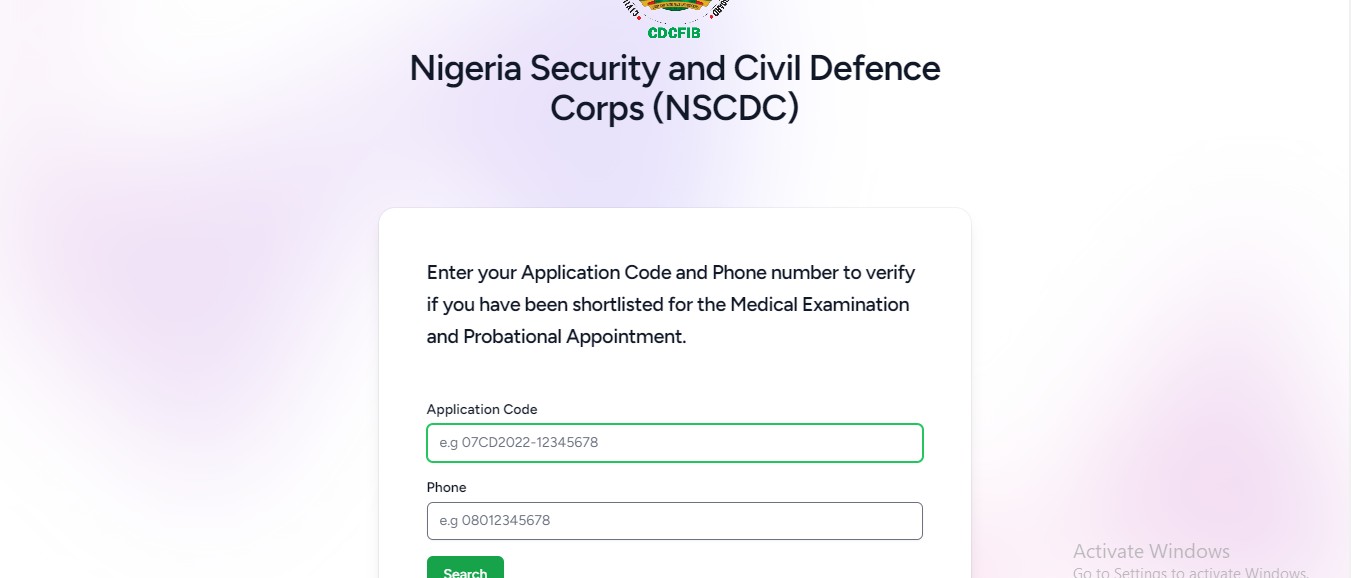
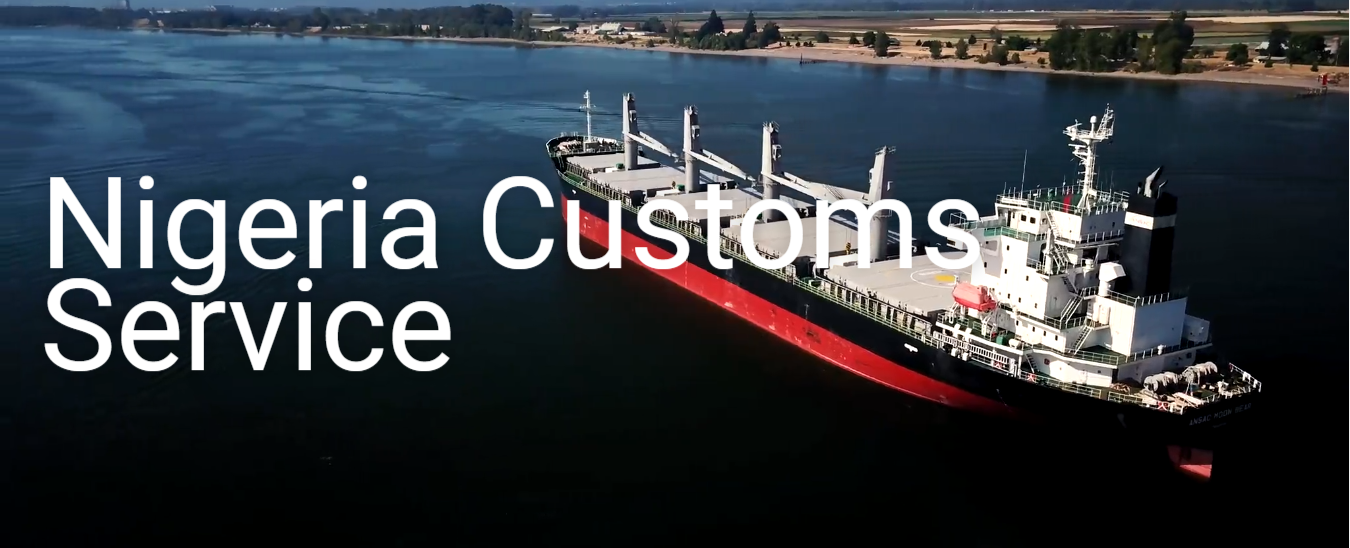
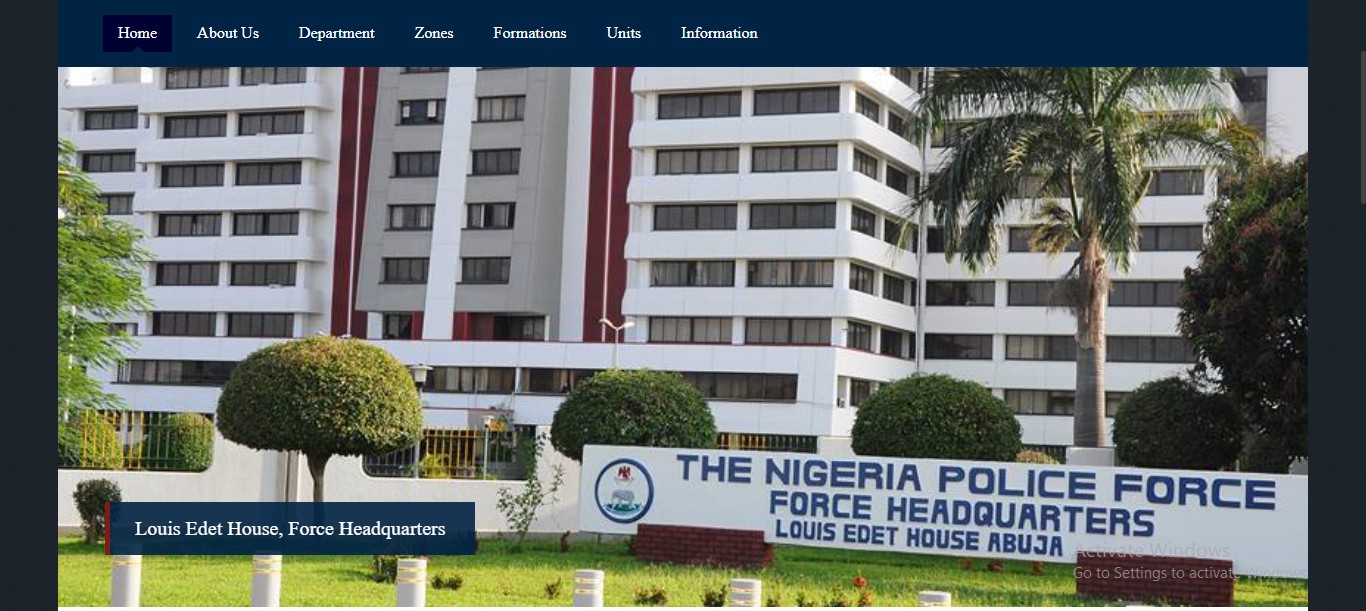

2 comments
Pls I have not been contacted for batch b
Pls i have not been contected for batch